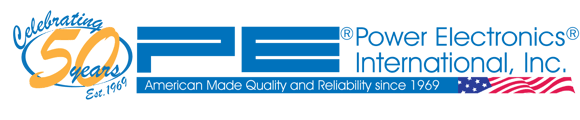All of the products manufactured by Power Electronics® have similar programming and the event codes are also very similar across the Micro-Speed® Product Lines. The first steps to take when troubleshooting a VFD is are: Check the fuses, check the power to the VFD, and then view the event codes on your unit. To do this, follow the steps below:
- If the branch fuses for the VFD are blown, do not just replace them with new fuses. Just replacing them may make a problem worse or damage the drive. Check for wiring or other shorts first. For a list of reasons that fuses might be blowing ahead of the VFD, read this article.
- If your fuses are not blowing, but the unit is not powering up properly - for example, if the unit is not showing anything on the display while the power to the unit is on, go to this article.
- If the fuses are okay and the drive can power up (display is on), check if there is an Event Code (usually an "F" followed by a number) displayed on the screen. When a problem arises, such as excessive current draw, often the unit will protect itself by shutting off power to the motor (if running) and then displaying and recording an Event Code. The code reveals information about the most recent condition. See the FAQ named What is typical behavior of a PE® drive when a trip event occurs? for more information. For troubleshooting help related to the code you see, search our knowledgebase using the exact code you see on the screen. After researching the event code, and if you still have an Event Code on the display, you can try to reset your unit by following the steps in this article: How can I reset my drive after an event code is displayed?
- If the VFD is powered, but you do not currently have an F-code displayed on the screen, you can check the event code history by going to the “E1-E4” parameters to see the Event Codes which may have occurred recently. To do this, press and hold the “SCROLL” button until “E” is displayed, then let go of the “SCROLL” button. “E1” will be displayed briefly, then it will display the most recent F-code recorded (newer models – Version 2.1 and higher – will also display a number in front of the F-code, indicating the number of times that particular trip has occurred). To view the previous Event Codes (in order of occurrence), tap the scroll button to read the next three recorded Event Codes at E2, E3 and E4 respectively. The presence of F-codes does not necessarily mean that the unit has been damaged. For troubleshooting help related to the code(s) you see, search our knowledgebase using the exact codes you find in the E1-E4 parameter log. To exit from the “E” parameters, press and hold the scroll button again until “cOFF” or “rOFF” is displayed then let go.